In this Article
The situation is similar for documentation creation in SAP. The task here is not “simply” to combine related files into a package. Instead, the process is much more complex than most people realize
The following tasks, to name but a few, must be carried out:
- Finding documents in SAP
- Merging of the found documents into one order including generation of a chapter structure in SAP
- Creation of cover sheet
- Creation of table of contents
- Creation of chapter separator sheets
- Consecutive page numbers over all files
- Uniform header and footer
In the previous article in this series we showed how documentation can be created quickly and easily on the basis of templates. Now we would like to show you how the process in SAP can look like if you prefer to define the chapter structure yourself and thus create your own individual documentation. Read here how to determine, structure and format documents in SAP in 4 steps.
Step 1: Determination of the Files
The first step in creating documentation is to create a new job and assign all the required elements to this job. A new order is created and the documents are added to the order using the familiar CV04N search.
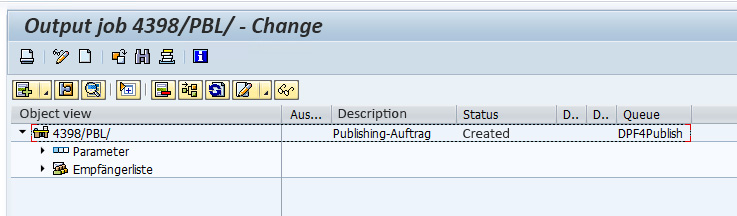
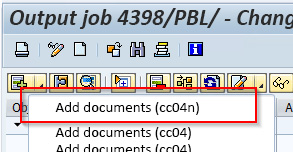
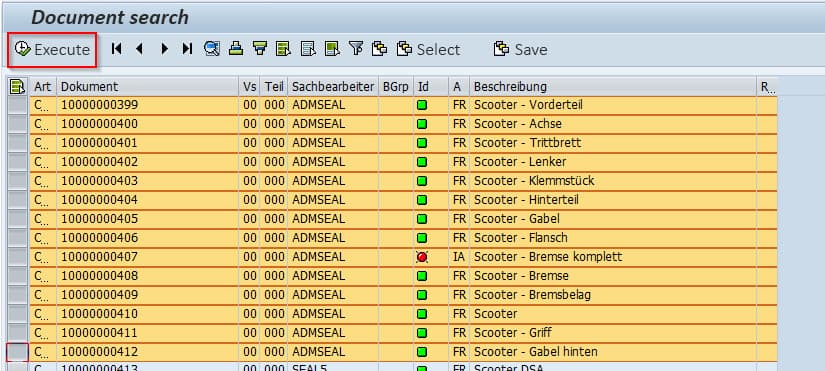
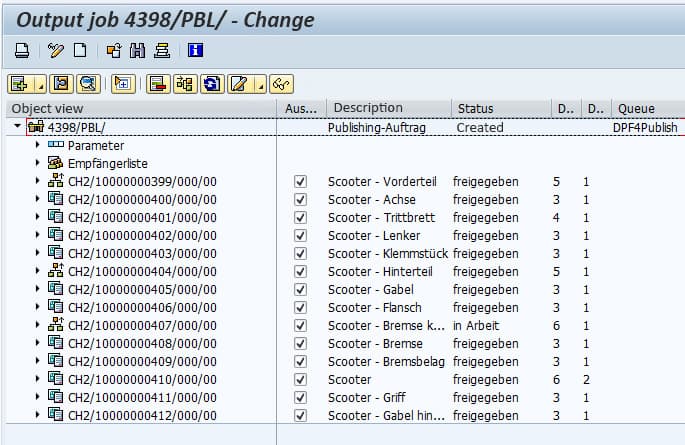
Step 2: Insertion of Chapters
In the second step, the chapters required for the documentation are inserted.
If the divisions of the individual files into chapters and possibly subchapters cannot be automatically derived from the structure in SAP, you now have the option of creating chapters. You can assign names to these chapter IDs, under which they should then appear in the overall documentation. Subchapters can be indented to the appropriate depth.
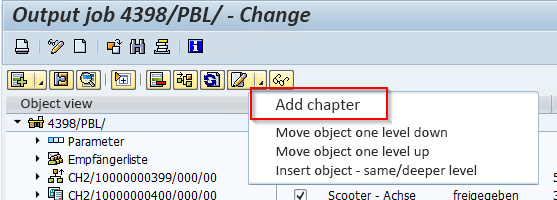
Step 3: Moving Documents Into the Chapters
In the third step the documents are moved to the appropriate chapters by drag & drop.
If the documents found via the SAP collection came into Direct Publishing more or less unstructured because no suitable structure was available in SAP, the individual parts of the documentation can now be moved to their correct place. Here again, it is possible to assign them to different outline levels.
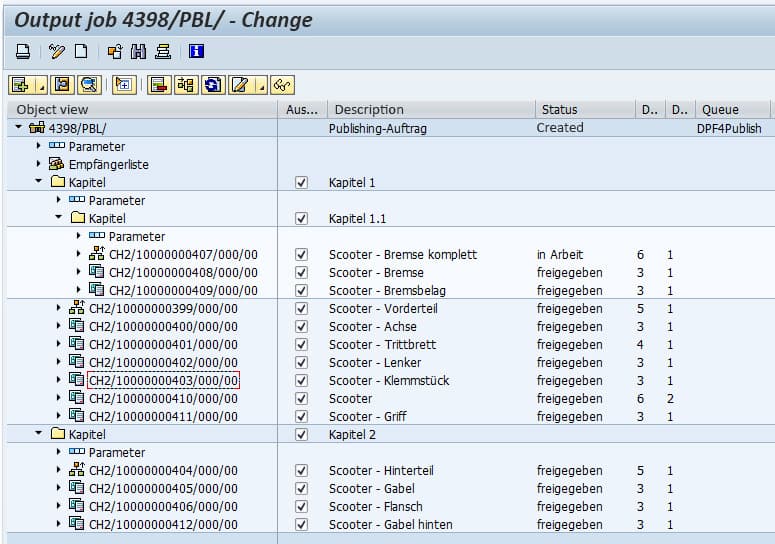
Step 4: Layout Settings
In the fourth step, the layout options are selected via parameters in the order.
Several layouts are prepared for this purpose in Direct Publishing. Based on these layouts, you can make changes and extensions for the documentation to be created or generally adapt the layout accordingly.
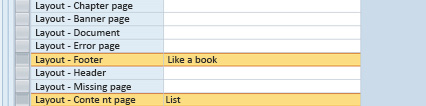
Contact us
Fill out the form below to receive more information or let us know what we can do for you.
See All Articles of the Series “Documentation Creation with SEAL Systems”
- Part 1: Simple Documentation Creation in SAP with Standardized Templates
- You Read Part 2: Individual Documentation Creation in SAP