In this Article
Archive Office Documents with SEAL Systems
Corporate Conversion Server
Office documents can be structured in such a way that they do not reveal their entire content immediately. In other words, embedded files can be “hidden” in Office documents. For archiving purposes, embedded files must be backed up to make sure information is not lost – at any time. Unfortunately, archiving Office documents by themselves is not a solution because archiving cannot take place in an application format. The working documents must be converted into a visually identical, standardized, long-term and revision-proof file format. In other words, any information visible in the working document must also be visible in the archived document, including embedded files.
PDF/A can meet this requirement.
In the following blog, we will show you how to archive Office documents and embedded files with our Enterprise Conversion Server.
Office files can contain other objects or files. The “in Place” envelope application can be used to edit the following objects:
- Bitmap image objects
- Microsoft Forms Editor 3.0 objects
- Microsoft Graph diagram objects
- Microsoft PowerPoint presentation objects
- Microsoft Visio drawing objects
- Microsoft Word document objects
- Microsoft Excel working sheet objects
- OpenDocument text objects
Embedded Files
Files are simply embedded and when you try to edit them, the operating system decides on the Multipurpose Internet Mail Extensions (MIME) type and which processing is possible.
A typical example is embedding Excel in Word.
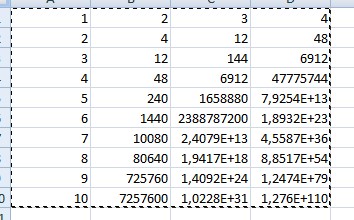
However, there are three ways to embed files:
- Option 1: Paste
- Option 2: Paste Special
- Option 3: Paste as Hyperlink
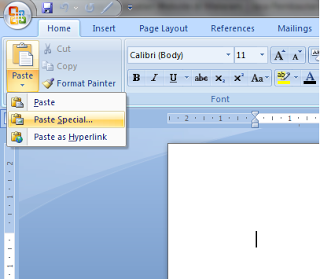
Paste (option 1) creates a copy in Word. The numbers can then still be changed, but nothing is calculated anymore.
If the second option is selected (Paste Special), an additional dialog box appears. Afterwards, editing within Word is possible.
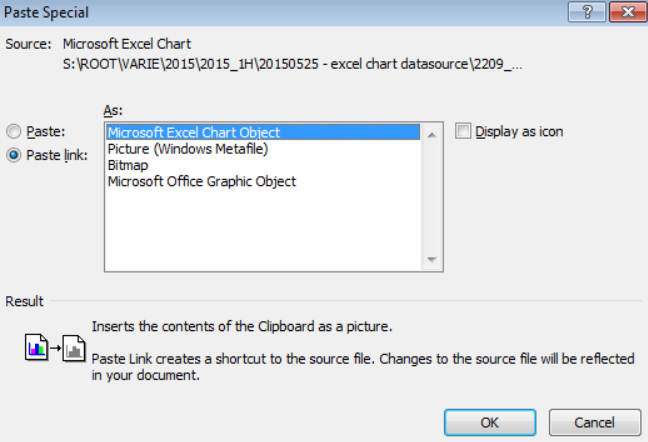
Also, when you use Paste Special, you can even find the original formulas again by opening “in Place” in an Excel spreadsheet. The Excel object or the file, if you like, is now located in Word.
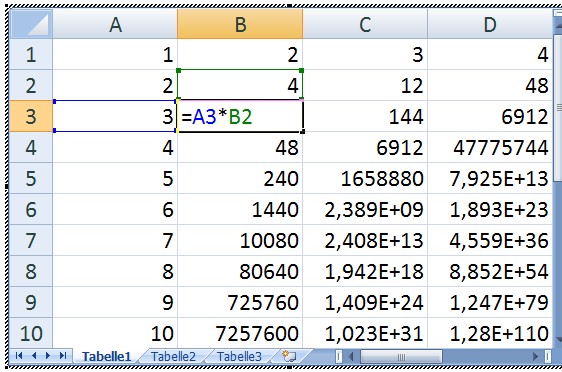
The final, and third option, is Paste as Hyperlink. In this option, Word recognizes the path to an external file. In the case of archiving, this procedure makes no sense at all.
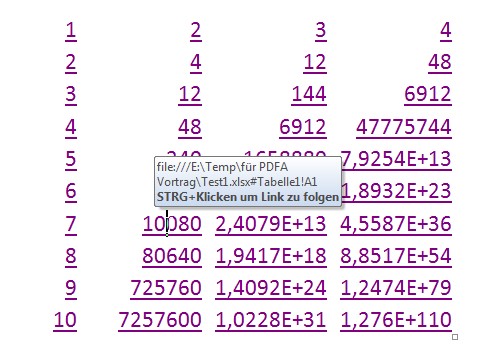
And it works analogously with all other applications that MS Office can manage “in Place” (see above).
Here is an example with a graphical visualization from Excel, presented in Word:
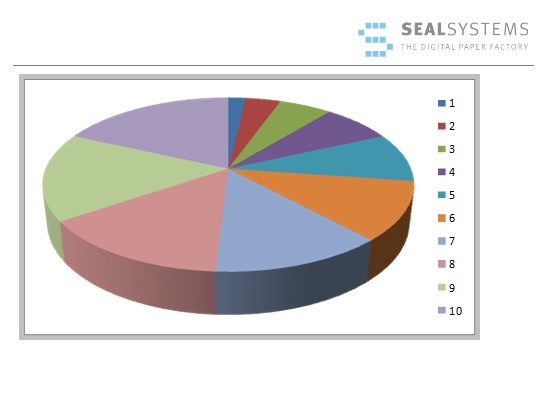
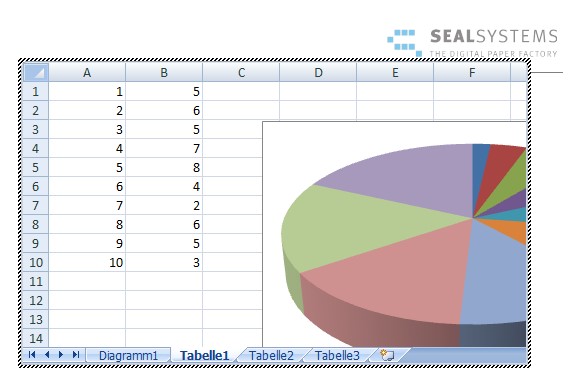
This Word file is to be archived as PDF/A.
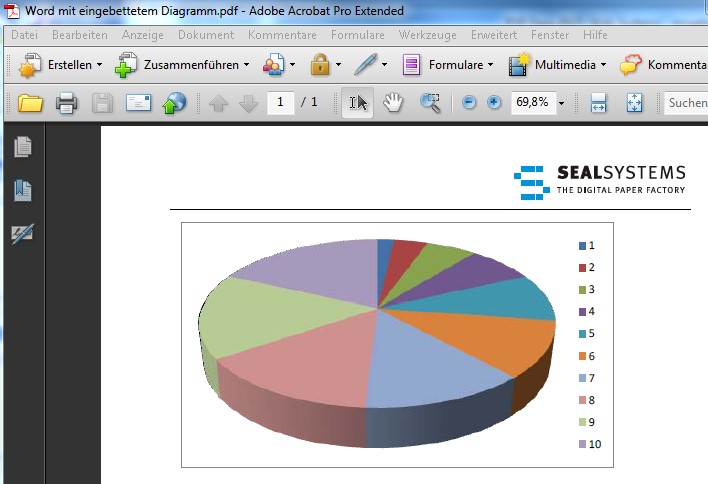
One could have expected that the numbers and formulas would also be found in PDF/A. Unfortunately, the information has been lost.
Another frequently used method to link files to each other is this one: A Word file points to an icon … to another Word file.
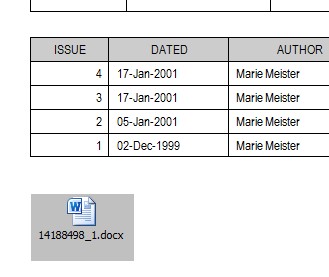
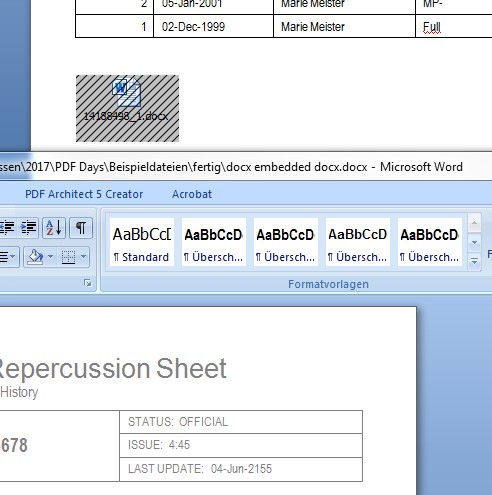
For this method, the conversion to PDF/A-1 (within the Enterprise Conversion Server) terminates with an error. However, a conversion to PDF/A-2 can solve this problem. Many PDF/A creators, including MS Office PDF/A export, only display the Word icon, but the interaction is lost. PDF/A-2 allows the embedding of additional PDF/A files. The Enterprise Conversion Server leaves the Word icon active when converting the first Word file to PDF/A and after converting the second Word file, the link is restored. By the way, our Enterprise Conversion Server is the only tool in the world that can do this!
With version MS Office 2010 or higher, there are interactive test options to track down embedded objects..
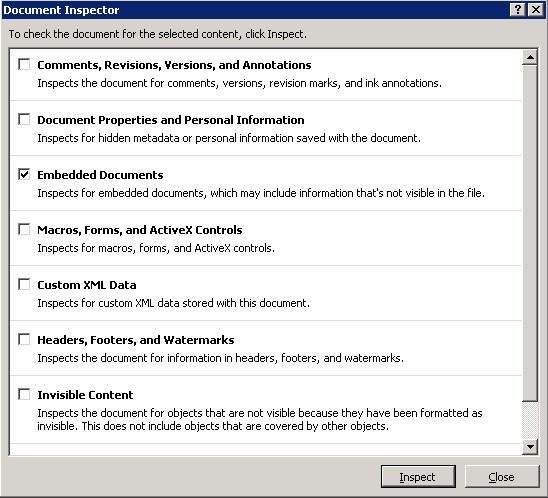
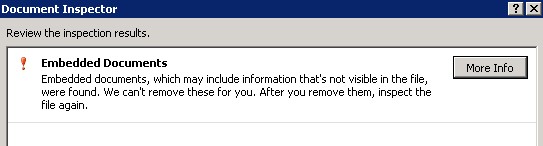
Summary
- PDF/A-2 can be used as a structure-preserving archive format for Office including embedded files. The Enterprise Conversion Server makes consistent use of this format.
- The PDF export from MS Office and many PDF/A converters only provide an optical image of the file to be archived and thus lead to loss of information. The Enterprise Conversion Server goes beyond this.
- Old MS Office files should be migrated to current versions. We can automate your data migration for you!
- PDF/A-3 can be used as a container for unchangeable originals. We will be happy to explain some applications to you.
- A uniform file quality is achieved through automated processes. SEAL Systems has been offering proven solutions in this area for many years. Contact us if you have similar tasks.
Further information about our Enterprise Conversion Server can be found here.
PDF/A-2 can be used as a structure-preserving archive format for Office including embedded files. The Enterprise Conversion Server makes consistent use of this format.The PDF export from MS Office and many PDF/A converters only provide an optical image of the file to be archived and thus lead to loss of information. The Enterprise Conversion Server goes beyond this.Old MS Office files should be migrated to current versions. We can automate your data migration for you!PDF/A-3 can be used as a container for unchangeable originals. We will be happy to explain some applications to you.A uniform file quality is achieved through automated processes. SEAL Systems has been offering proven solutions in this area for many years. Contact us if you have similar tasks.
Contact us
Fill out the form below to receive more information about archiving documents with embedded documents or let us know what we can do for you.